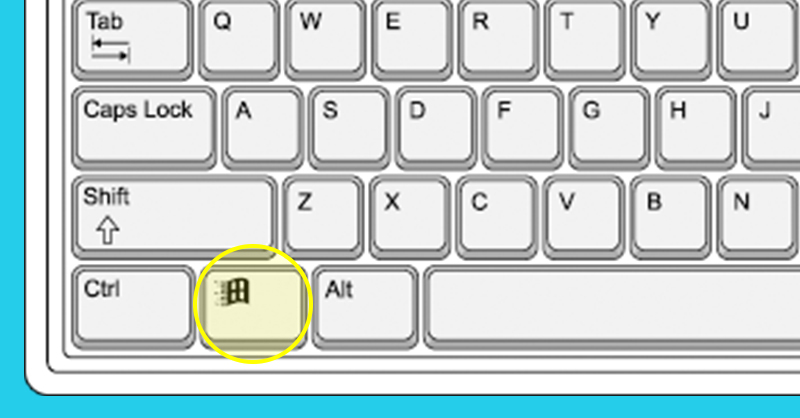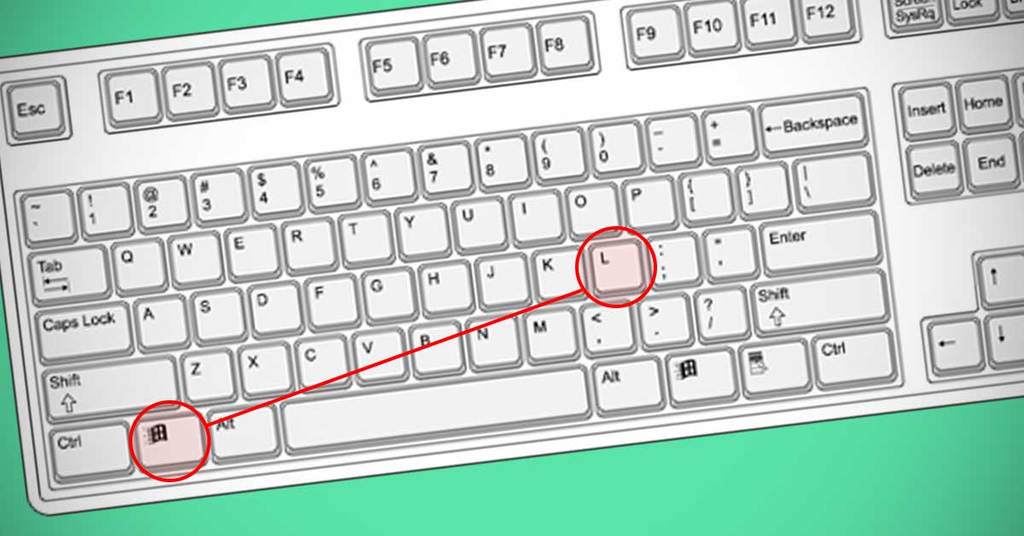37 Hidden Keyboard Combinations That Few People Know About
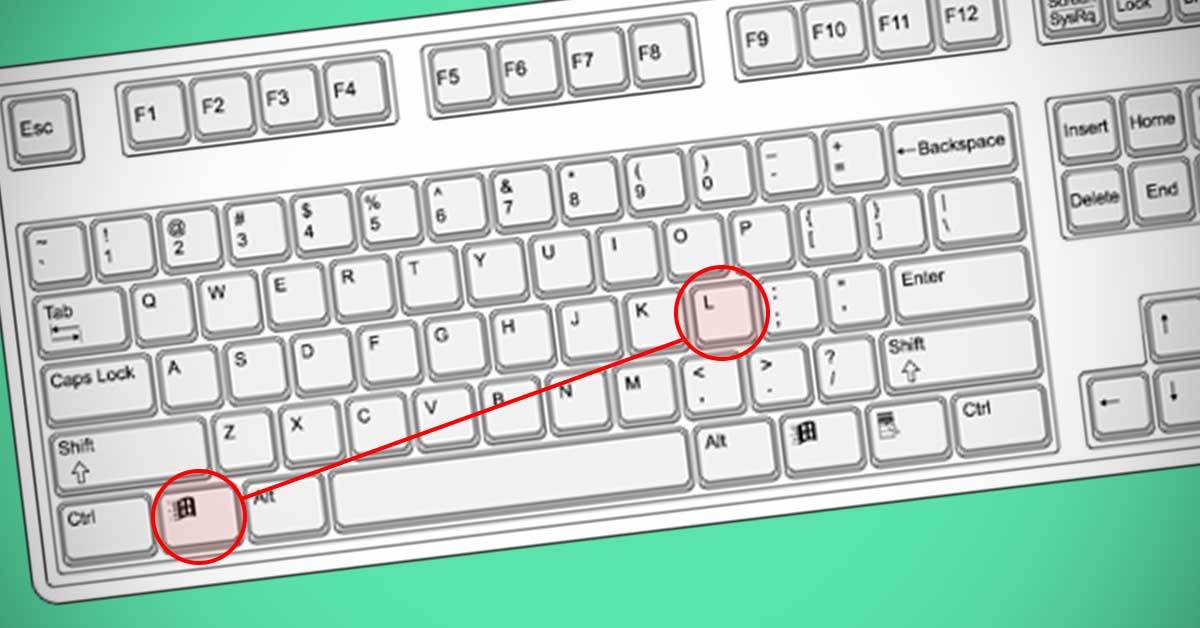
You are probably using some shortcuts on your computer that are effective and easy to remember. You also know how to use numbers, basic punctuation, and letters. But, there are some keys like FN and F you probably never used.
You are afraid you might break something.
Therefore, we are here to inform you that the keys you never pressed are actually there to make your life easier.
Keyboard Keys for PC and Mac
The keys on Windows and Mac may look different, but their functions are the same. Here is a list of the equivalents.
- Windows – Command;
- Ctrl – Control;
- Backspace – Delete;
- Alt – Option;
- Enter – Return.
Shortcuts for Flies and Documents
To make this work hold the Ctrl command and press one of the following keys:
- A – select the entire text on a page or a document;
- C – copy the highlighted text;
- N – to open a completely new document;
- O – to open a file;
- P – print the opened document;
- Q – it closes an app on Mac;
- S – to save a file or a document;
- Up Arrow –to scroll to the top of the page (only usable on Mac);
- V – to paste the cut or copied document;
- W – close the window;
- X – cuts the highlighted text;
- T – a combination that allows you to open a new tab in the browser;
- Shift + T – press it to reopen the tab you closed recently;
- Shift + N – open a private browser tab on Google Chrome;
- Esc – press to go to Direct Start Menu;
- Shift + Esc – press to open the task manager.
Alt Shortcuts You Probably Never Used Before
Here are some cool shortcuts you probably never tried.
- Alt + F4 – press to close a program or a window;
- Alt + Backspace – press to undo a text or a step. Means you can go a step backward and delete the recent mistake you made;
- Ctrl + Alt + Tab – you can see the currently open windows and navigate them;
- Ctrl + Alt + Del – this is a fast way to open the security center or task manager;
- Alt + Tab – press to switch between browser windows.
12 Less Used Keys on the Keyboard
Many people avoid pressing the F keys. But, they also have a function. Here is a list of the F keys and what they can be used for.
- F1 – opens help screen;
- F2 – press to rename a file or folder;
- F3 – opens a search feature for apps;
- Alt + F4 – closes a window quickly;
- F5 – reloads and refreshes a page;
- F6 – moves the cursor to the location where you type the address in most browsers;
- F7 – press to check grammar and spelling in Word;
- F8 – press to open the boot menu on Windows. While on Mac, it displays the thumbnail images on all workspaces;
- F9 – refreshes documents in Word or uses it to receive and send e-mails on Outlook. Furthermore, it can help show thumbnail images in one workspace;
- F10 – opens the menu bar on an app. But, on Mac, it displays every open program or window you have;
- F11 – press to exit or enter full-screen mode in a browser. However, on Mac, it shows the Desktop;
- F12 – opens the Save As Box in Word, while on Mac, shows the dashboard with calendar and calculator apps.