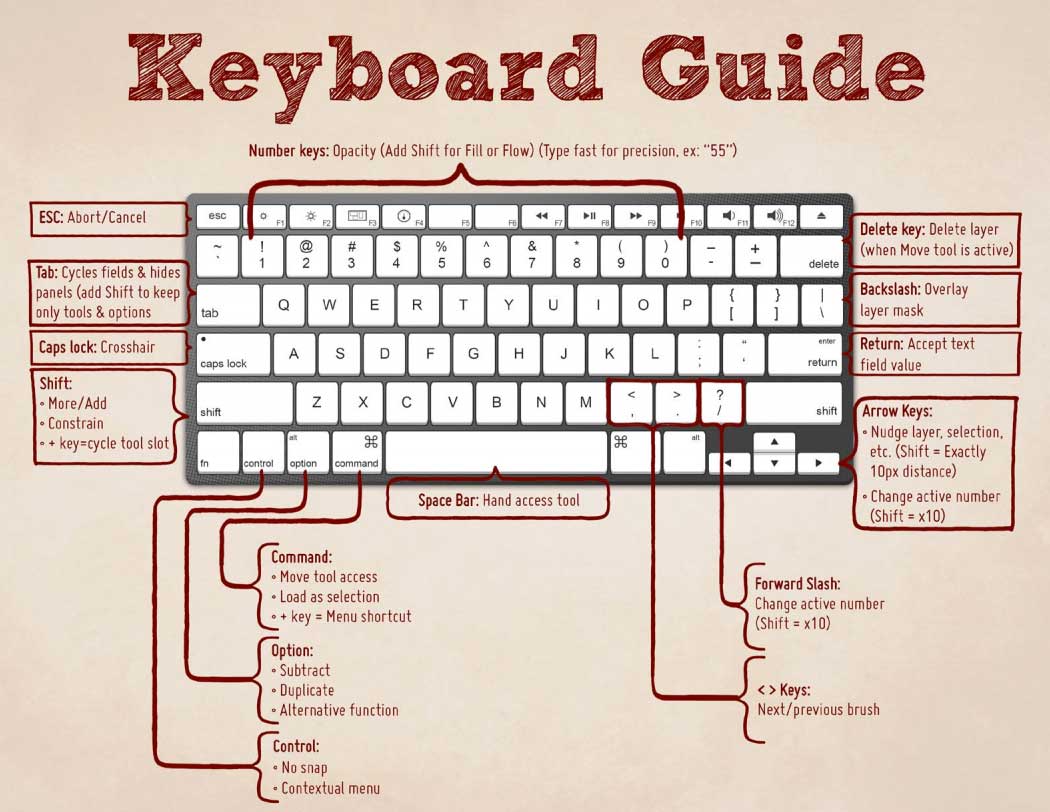32 Genius Combinations on Our Keyboard
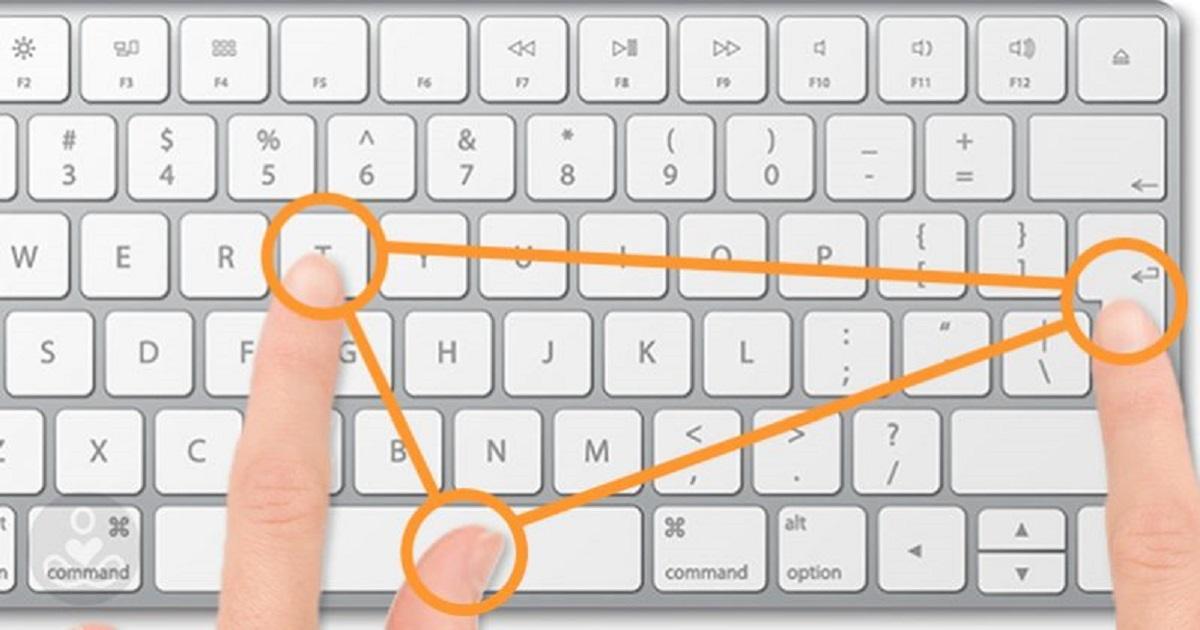
Most people know how to use letters, numbers, and basic punctuation on the computer. But, there are keys (F, FN) on our keyboard that people are afraid to press because we think it will break our computer.
So, we are here to inform you that there is a safe way to use those keys and make our life easier.
Keyboard Keys for Mac and PC
The keys on Mac or Windows computers may look distinct but have the same function. However, we offer you a list in which you can see the equivalents:
- Option – Alt
- Control – Ctrl
- Command – Windows
- Return – Enter
- Delete – Backspace
The Function of the Keys on Your Keyboard
First, look at your keyboard. You will see that some of your keys already have signs of their function, such as screen brightness, speaker volume, etc.
Furthermore, to make your F key do its function, you should hold down the Fn key and press the specific F key you want.
That looks like Fn +F1/F2/F3 etc.
In order to use the keys on your keyboard you need to know their function, so here is a list:
- F1 serves to open the Help screen for nearly every program
- F2 serves to help you rename whatever folder or file you want
- F3 serves to help you open a search feature you need for every application.
- Alt/Option + F4 serves to close whichever window you use quickly
- F5 serves to refresh and reload the opened page
- F6 serves to move the cursor to where you type the address (most browsers)
- F7 serves to make a check-in spelling and grammar in a document like Word
- F8 serves to let you access the boot menu in Windows when you turn on your PC. On a Mac computer, it helps you display the thumbnail images of all workspaces.
- F9 serves to refresh documents in Microsoft Word or send and receive emails in Outlook. Also, helps you display thumbnail images of all windows in only one workspace.
- F10 serves to help you open the menu bar on whichever app you use. Likewise, it shows you every open window of whichever program you have open on your Mac.
- F11 serves to help you enter or exit full-screen mode in browsers. If you have a Mac, it displays the Desktop.
- F12 serves to open the Save As box in Microsoft Word. On Mac, it displays dashboards such as calculators or calendar apps.

Shortcuts to File and Document Keys
In order to have this work, you need to hold Ctrl/Command and press one of the following:
- O – opens a file
- N – opens a new document
- A – selects the whole text in a document or page
- C – copies text that is highlighted
- X – cuts text that is highlighted
- V – pastes text that is copied or cut
- P – prints the document that is opened
- S – saves a document or a file
- W – closes a window
- Q – used on Mac, closes an app
- Up Arrow – used only on Mac, scrolls to the top of a web page
Keyboard Combinations
Here are some multi-button keyboard shortcuts that you can use on your computer.
Using Control + Shift + Escape (Windows) or Command + Option + Escape (Mac) pulls up the task manager on Windows or the force quit menu on Mac.
If you want to take a screenshot of your screen on Windows., you need to press PrtScr. On the other hand, Mac has more options for screenshots. If you want to take a screenshot of the entire screen you need Shift + Command + 3. A snapshot of a particular area of a page is done with Shift + Command + 4. A shot of a specific window is done with Shift + Command + 4 + Space.
If you want to open the tab that you have closed last, you should use Shift + Command + T.
Using the Windows button + D will lead you to your desktop. If you want to open, the Find Files and Folders use Windows + F.
If you want to lock the workstation or change users, you need Windows + L.
We know this seems complicated or too much information. However, you can read even more about shortcuts on Microsoft and Apple.